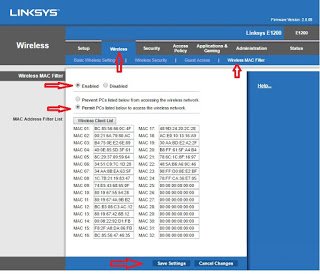One of the problems people face is that other people can’t keep secrets. Yes, secrets! With my experience as a network engineer for one of the leading internet service providers in Nigeria, I have found out that one of the secrets that people often let out is wifi passwords. You give a colleague a wifi password on trust, he gives it to his crush who works in the same company on trust, and she in turn gives it to another of her colleagues who gives it to the driver who gives it to the chef who gives it to the security guard… It keeps going on and on until the company starts experiencing a very slow network.
So what do you do? Simple! You change the wifi password, and on it goes again. Now you will say
“what if i just log a few people who need internet on there system to work in without letting them know the password?” Just go to their systems and log them in. That way, they cant tell other people what the password is and can’t connect their phones and tabs as well. That seems like a smart move until you see the image below.
The steps are easy. Right click on the wireless network icon on the taskbar, click on open network and sharing center, click on the wireless network you are connected to, click on wireless properties, click on security, finally check the box that says “show characters” Really? Yea, really. Now that the password is known, it starts going round and round again. Now what are you going to do? Mac filter to the rescue!
Wireless mac filter is a feature in a wireless routers that allows administrators to statically enter the mac addresses of wireless clients that are allowed or denied access to a wireless network. What this simply means is that you can enter a group of mac addresses belonging to devices you want to access the network. That way anybody whose mac address is not included will not be able to connect. There is no password, there is no secret to share. See the Image below to see how it is done. If you do not know how to set up your wireless router for internet, see it here
Log on to the router, click on the wireless tab, click on wireless mac filter, click on enable, and click on whether to permit or prevent wireless devices whose mac addresses are listed below to access the wireless network. Enter the mac addresses and click on save settings. It is usually best to permit because you only need to enter the mac addresses you want to give network access. Any device not listed there, has no access. Enabling this feature automatically turns of wifi password.
That is it! It is that simple to set up. Don’t forget to like our page and drop a comment. Thanks for reading.