In this post, I will share with us on how to configure Mikrotik pptp remote access vpn on a Mikrotik router to connect remote users to your network.
Mikrotik has made it possible for you to have a wireless outdoor radio with full routing functions, firewall and VPN capabilities all wrapped into one very inexpensive box, plus, it is very easy to configure. What more can you ask for. When compared to the complexity involved in setting up remote access vpn on other vendor devices, you will appreciate what Mikrotik has done. Mikrotik pptp remote access vpn can be used to connect computers and smartphones to your network and afford them all privileges available to locally connected users.
To connect remote users to my network, I will be using the Mikrotik RB750 to set up Mikrotik pptp remote access vpn. See the steps below.
Also see: Routeros default configuration: should you keep it or delete it?
Make sure all the basic configurations needed for your router to access the internet have been entered, have at least one public IP address for users to dial up to. Having done these little things,lets begin. Follow the steps outlined in the pictures below:
Configuring Mikrotik pptp remote access vpn
Click on PPP,click on the profile tab, enter any name for the profile, enter the private address on your router LAN interface (this MUST be the interface leading to your private network, the network you want the VPN users to have access to) enter a static address for the user or you can chose from a pool of addresses of you are setting it for more than one user, apply and ok.
Next step:

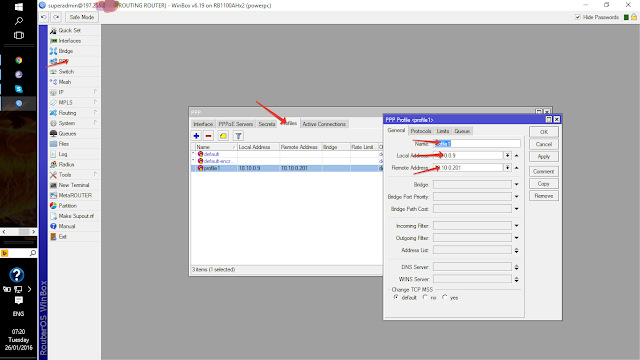


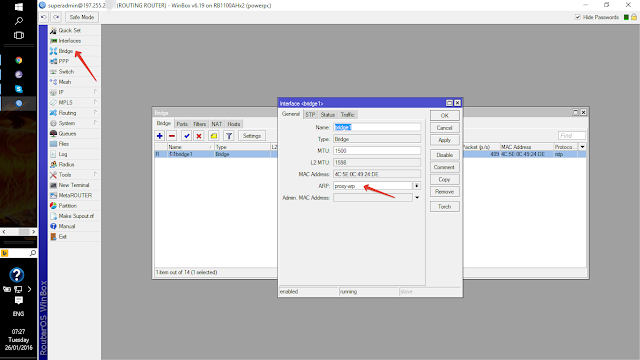
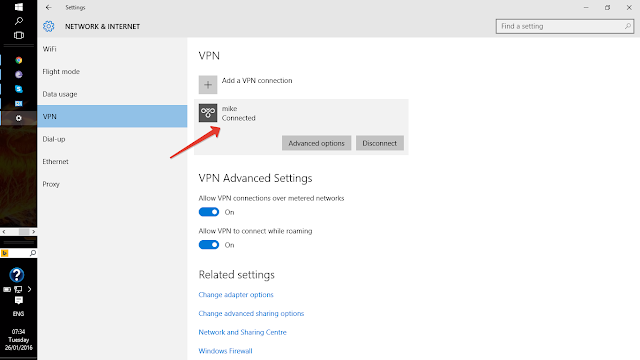

I did everything according to the instructions but after connecting to the VPN not ping the PC on LAN in company
Go to the interface on which u configured the vpn server and choose proxy ARP. It stated in the post. Without this, u won't be able to communicate with other systems on the LAN.
what about accessing through pc name , i am not able to do that