I am going to divide this post into two parts. One will be on downloading usermanger, configuring hotspots and radius server, while the other part will be on how to install Mikrotik usermanager. So here we go.
This configuration will help us allocate internet access to users based on data or on uptime. To do this, you will have to download and install the usermanager software. Go to here, click on extra packages to download. Once downloaded, open it, locate and drag usermanager to the file menu of your mikrotik router (log in via winbox, click on file to open the file menu), then reboot your router. At this point, you will have usermanager show up in your system packages. Click on system, packages to see if yours is there. Note that for it to work your routeros must be same version as the usermanager downloaded.
Next, go to your router and set up radius
Then, still on radius…
Next, we configure hotspot.
From hotspot setup, just follow the steps. Make sure to enter the router’s LAN IP address of your hotspot DNS. Remember to uncheck cookies, set the shared users to 0 then double on hotspot profile and do as highlighted below.
To be able to access usermanager via http, you need to change the port number to anything else other than the usual port 80. To do this, follow the steps below.

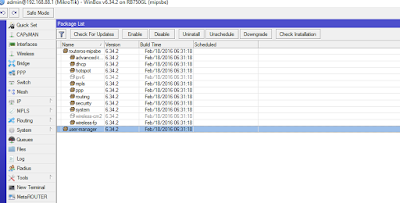



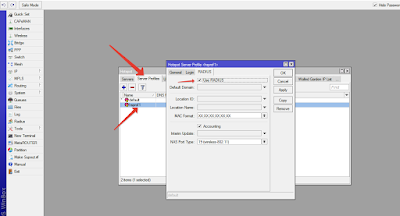
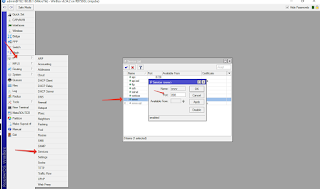

Hello, can you help with a step by step guide to creating hotspot on mikrotik.
I am able to but nothing is showing under Active. Also, I am not seeing the SSID of the hotspot so I can connect to it.
I’ve got a site where the userman database keeps getting corrupt every time the router is shut down, restarted or looses power, and the users can not log in (and I can not even log in to userman web ui). Just a simple one-line database rebuild solves the issue. I’ve reset the router, deleted all hotspot and userman related files, set it up again with this time the database (newly created) on a USB disk. It still happens. I’ve loaded newer firmware and packages, tried basically everything I can think of, but it still happens. What else can I check? Seems nobody on the internet had this issue.