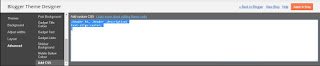It’s easy for anyone to fall out of love with your blog. The truth is that a lot of your visitors are on your blog by chance; the search engines bring them. Therefore, if your blog is poorly designed with not-so-easy-to-navigate layout, be sure that not only will they not spend time on your blog, but they wont come back. As a blogger, your primary responsibility is to make sure that your readers are comfortable with your blog design and find it easy to browse through different pages while relishing the sweet savor of your delicate contents . That said, there are so many things you can do to give your blog that simple yet customized look that sets it apart from the crow and leaves your visitors with an unforgettable browsing experience that will keep them coming back. First, you have to believe that it is simple to customize your blog all by yourself ( it is really simple), secondly, lets do it!
How to centralized blog title: the default setting for blog title in blogger is to the left. The reason for this default behavior, to me, is inexplicable, because most blogs out there do not use this setting. So, I expect Google to have since changed it. Nevertheless, here is how you can change it yourself and have the blog title at the centre of your blog instead of at the left.
>> log on to your blogger account
>>Click on theme >> Click on customize
>>Click on advance
>> Scroll down to add CSS
>>Copy and paste the codes below in the space provided
.Header h1, .Header .description{
text-align:center;
}
Remove powered by blogger: Google locked down your ability to remove this by default but trust us to get around it. As your blog wears a professional look, the powered by blogger becomes one of the default settings you just can’t have hanging around. While having it cost you nothing, having it removed will only be missed like having a growth removed. Here is how:
>>Log on to your blogger account
>>Click on theme>>click on edit html
>>Click on the Jump to widget tab and select attribution1
>>In the displayed html code, replace the word “true” in the highlighted line in the image below with the word
“false”
After that, click layout, locate the the powered by blogger footer, click on edit and click on remove. This will have it removed.
How to add Facebook like button to blogger:
While there are so many blogs out there claiming to have written materials on how to add the facebook like button to blogger, few are able to explain this in simple terms. Without wasting time, here is how easy it is to do it:
>> Log on to your Facebook account
>>Go to developers.facebook.com/docs/plugins/like-button
>>Enter your facebook page URL eg. https://facebook.com/timigateng ( note that there is no inclusion of www)
>>Since all we want is the like button, uncheck the box for ” include share button”
>>Click on get code
Next, log on to your blogger account.
>> Click on theme and edit html
>>Copy the first code and paste after the line that starts with the word body. See below
Then if you get an error message, simply replace the highlighted line in the first image with this:
js.src = "//connect.facebook.net/en_US/sdk.js#xfbml=1&version=v2.10";
Click on save theme.
Next, copy the codes in step three of the first image, click on any widget you would like to use and paste it in.
How to add twitter follow button to blogger:
The twitter button lets your blog visitors follow you straight from your blog without having to go to twitter, as long as they are logged on to twitter. To add the twitter follow button on blogger, simply do the follows:
>> Log on to your twitter account
>> Go to https://twitter.com/about/resources/buttons#follow
>>Copy the displayed code
>>Click on layout and click on any widget at the location you want the twitter follow button displayed and paste it.
That’s it guys. Thanks for reading. Please don’t forget to like my page and follow my on twitter. Stay safe.