When a wireless 5Ghz station can not discover a Mikrotik AP during signal scan, there are a few troubleshooting steps that can be taken to resolve this issue. Though common and sometimes frustrating, this is usually caused by mismatched attributes in the wireless settings on both Mikrotik devices (AP and station)
Wireless connectivity involves connecting a wireless client to an access point popularly referred to as AP. Before connection can be established, there must be a line of sight (LOS) and the AP must be visible on the station when a signal scan is performed. With LOS already established, the challenge arises when a wireless 5Ghz station can not discover a Mikrotik AP during link installation.
In routerOS, this mostly happens when there is a mismatch of one or all of the following three attributes on the Mikrotik AP and station: frequency mode, band, and Frequency scan-list. Let’s look at them one after the other.
Also see: best approach to installing Mikrotik poin to multipoint links
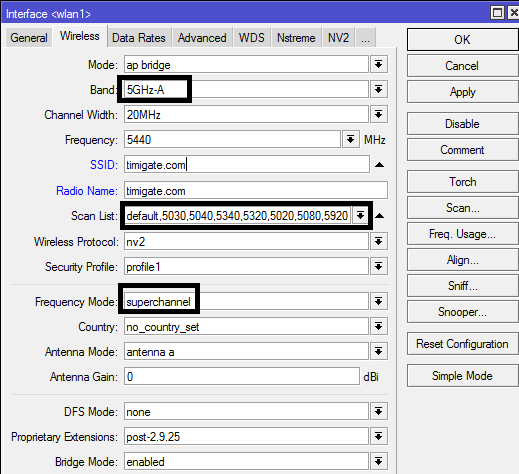
Frequency Mode: the three frequency modes available on a wireless Mikrotik 5Ghz radio are manual txpower, regulatory doamin, and superchannel. By default, a wireless Mikrotik device has its frequency mode set to manual txpower. This means that only default frequencies will be used. However, in a bid to make use of less noisy frequencies and boost throughput, some users change this attribute to superchannel. The superchannel frequency mode permits the use of lower frequencies like the 5020 up to 5600.
When the frequency mode of the AP is changed to superchannel, the frequency mode on the station must also be changed to superchannel. Otherwise, the ssid on the AP will not be discovered on the station during signal scan, even if they are directly facing each other.
Band: depending on the model of Mikrotik device and routerOS version in use, the different bands available on a 5Ghz Mikrotik device include 5Ghz-A, 5Ghz-only-N, 5Ghz-A/N, 5Ghz-only-AC, 5Ghz-A/N/AC.
To establish a wireless link, the AP and the station must be able to run the same frequency band. The following combinations on both AP and station will establish connectivity:
| Access Point (AP) | Station |
| 5Ghz-A | 5Ghz-A |
| 5Ghz-A/N | |
| 5Ghz-A/N/AC | |
| 5Ghz-A/N | 5Ghz-A |
| 5Ghz-only-N | |
| 5Ghz-A/N | |
| 5Ghz-Only-N | 5Ghz-only-N |
| 5Ghz-A/N/AC | 5Ghz-A |
| 5Ghz-N | |
| 5Ghz-AC | |
| 5Ghz-Only-AC | 5Ghz-Only-AC |
Frequency scan-list: when using the superchannel frequency mode, frequencies not listed among the default frequencies can be used on the AP. Some of these, especially the lower ones, apart from being “clean”, transmit farther than the default frequencies and increase throughput. However, using superchannel frequencies requires the user to list same frequencies in the frequency scan-list of the wireless station. Failure to do this will result in the station not being able to discover the AP.
Also see: how to install Mikrotik point to point links with good throughput
Summary: in summary, if your wireless 5Ghz station can not discover a Mikrotik AP, make sure that your band is the same on both the AP and station, if the frequency mode on the AP is set to superchannel, do same on the station, and finally, ensure that the superchannel frequency used on the AP is listed in the frequency scan-list of the station.
If you enjoyed this tutorial, please subscribe to this blog to receive my posts via email. Also subscribe to my YouTube channel, like my Facebook page and follow me on Twitter.
