One of the features that make Apple smarphones tick is the fact that once an iPhone/iPad has been reset, it requires an access to the iCloud account associated with that device to be able to access it. This iOS ant-theft feature has greately discouraged the theft of iPhone and ipad. Unfortunately, so many users do not know that a similar feature has been present on Android devices for a long time. The lack of knowlege on how to activate Android anti-theft has led to growing increase in the theft of Android devices. In this post, we will look at the Android anti-theft feature and has to enable it.
Enabling Android anti-theft ensures that your Google account ID and password will be required before access to your device is granted upon reset. With Android anti-theft and Find My Device features, you can remotely erase your device, if it makes its way into the wrong hands, and also prevent it from reactivating without your permission. To achieve this, you will have to enable Android anti-theft and make use of the Find My device application with your Google ID and password.
Enabling Android anti-theft.
Enabling the Android anti-theft is actually simpler than most people think. Just follow the below steps to have it enabled in no time:
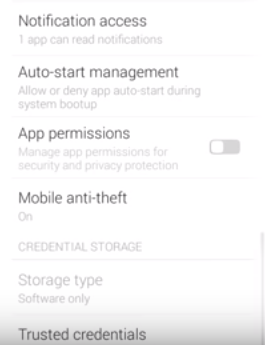
- Go to settings >> Security >> Mobile anti-theft
- Enter an anti-theft pin (This PIN must be written down somewhere for easy remembrance)
- Enter an emergency number for device to send an sms to whenever sim card is being replaced
- Click on backup the remote control commands to emergency contact via sms.
You may also like: Family sharing: here is how to share your iCloud account with up five family members.
Disabling Android anti-theft
- Go to settings >> Security >> Mobile anti-theft
- Enter anti-theft PIN
- Click on turn off mobile anti-theft
Enable Find my Device
To enable Find My Device, simply follow the steps below:
- Go to settings >> Security >> Device administration
- Click on Find My Device
- Click on activate
That is all you need to do to keep your Android smartphone fully secured.
