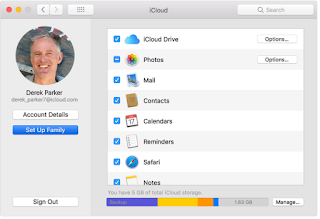iCloud family sharing sharing is a feature that allows you to share your iCloud storage with up to five members of your family. It allows you to create a family group and invite people to join or alternatively, join an already existing family group. With iCloud family sharing, up to six people can share iTunes, iBooks, and App Store purchases, an Apple Music family membership, and an iCloud storage plan, without sharing accounts. Members of the group can make family purchases with the credit card linked to the account, share photos, a family calendar and more.
Setting up family sharing
Requirements:
>> An Apple ID signed in to iCloud and iTunes
>> iPhone, iPad, or iPod touch with iOS 8 and later, or Mac with OS X Yosemite and later
Creating a family group: an adult member of the family who will be referred to as the group organizer can set up family sharing for the group using his iPhone, iPad, iPad touch or Mac. Here is how.
Go to Settings > [your name]. If you’re using iOS 10.2 or earlier, go to Settings > iCloud.
Tap Set Up Family Sharing, then tap Get Started and follow the onscreen instructions to set up your family and invite your family members.
On iOS 11 or later, choose the first feature you’d like to share with your family. Then follow the instructions to invite your family members using iMessage.
On your Mac:
Choose Apple menu > System Preferences, then click iCloud, click Set Up Family and follow the onscreen instructions. Once Family Sharing has been set up, you can invite your family members to join.
Invite people to join your family:
As long as you’re both using iOS 8 and later or OS X Yosemite and later, you can add anyone who has an Apple ID to your family.
On your iPhone, iPad, or iPod touch, go to Settings > [your name] > Family Sharing. If you are using iOS 10.2 or earlier, go to Settings > iCloud > Family. Tap Add Family Member. Enter your family member’s name or email address and follow the onscreen instructions. On iOS 11 or later, choose whether you’d like to send an invitation via Messages or to invite them in person. Then follow the onscreen instructions.
On Mac:
Choose Apple menu > System Preferences, then click iCloud. Click Manage Family. Click +, then follow the onscreen instructions.
Family members can enter their Apple ID password on your device to accept the invitation, if they are with you. You can also send them an invitation, and they can accept from their device.
Check who has accepted your invitation
After you send the invitation, you can check its status under the person’s name. On your iPhone, iPad, or iPod touch, go to Settings > [your name] > Family Sharing. If you are using iOS 10.2 or earlier, go to Settings > iCloud > Family.
On Mac, go to Apple menu
> System Preferences, click iCloud, and select Manage Family. Select that person’s name to see the status of the invitation. Invitation can be resent by tapping on Resend Invitation.
> System Preferences, click iCloud, and select Manage Family. Select that person’s name to see the status of the invitation. Invitation can be resent by tapping on Resend Invitation.
How to join a family group
You can join a family group by accepting or declining an invitation to join a family directly from an invitation sent to you by email or in a text message. You can also respond from your device Settings or System Preferences in case you missed the email. See how below:
On your iPhone, iPad, or iPod touch, go to Settings > [your name] > Invitations. If you’re using iOS 10.2 or earlier, go to Settings > iCloud > Invitations.
On your Mac, choose Apple
menu > System Preferences > iCloud > Manage Family.
menu > System Preferences > iCloud > Manage Family.